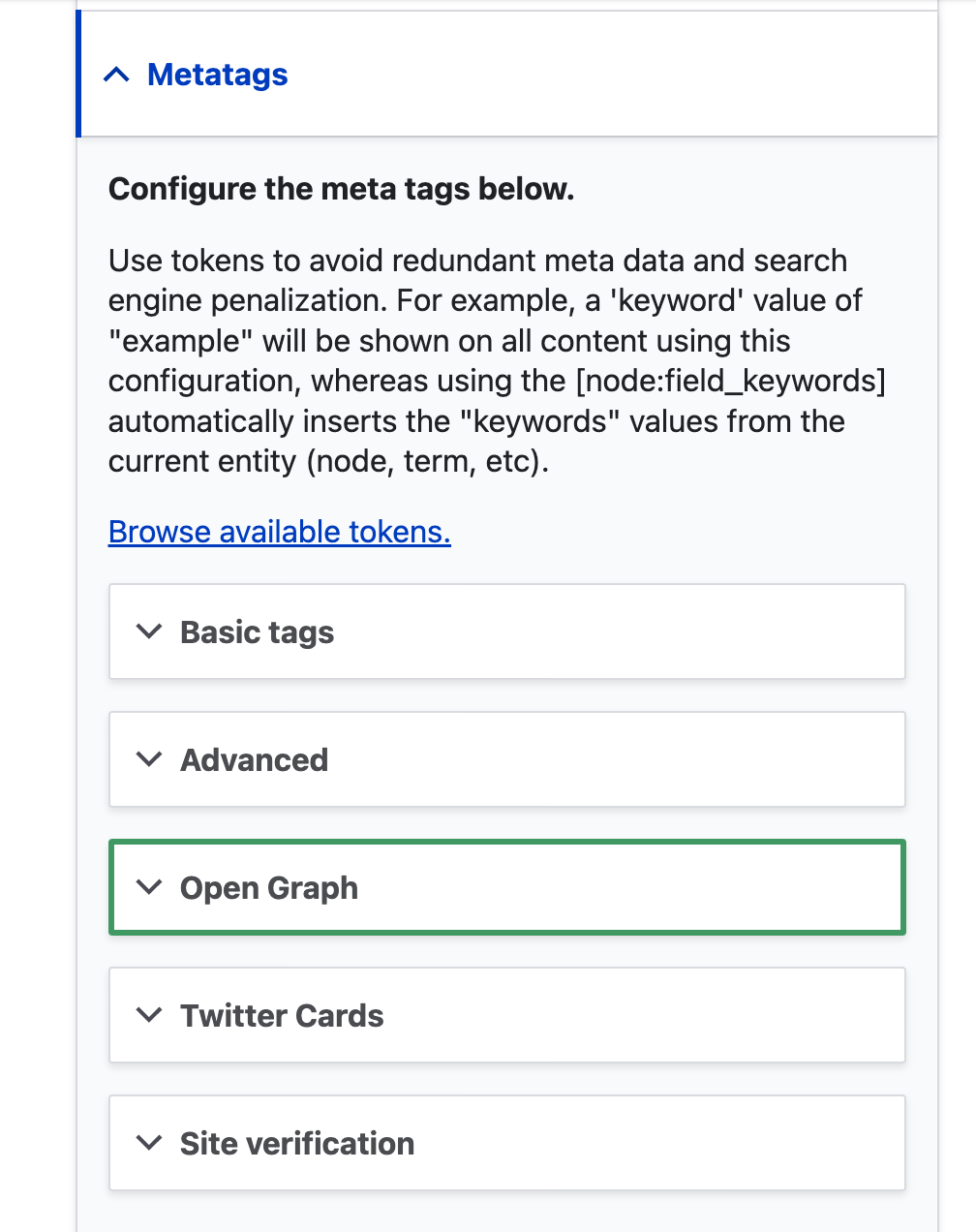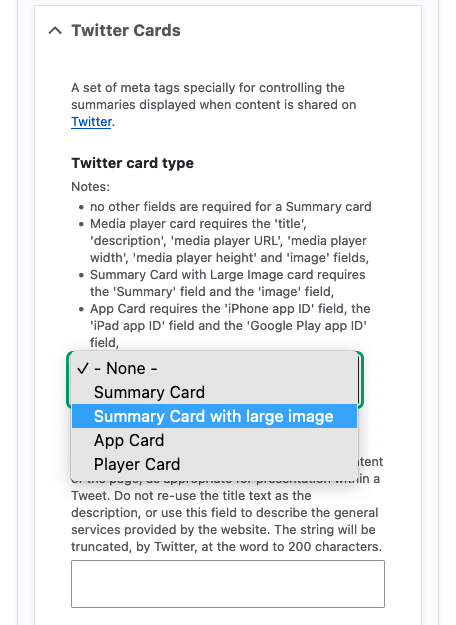Setting page options
Content editors can configure page-specific metatags and a URL alias for search engine optimization (SEO). They can also control whether to display elements such as the title, breadcrumbs, and the page’s last updated date. These controls are in the right sidebar of a page’s “Edit” interface:

Administrative interface for page options
Contents
Remove page title
Some pages may not require a visual title, which normally displays in large font below the breadcrumb trail and above page content. One example would be a landing page whose content starts with a hero image. To disable page titles on specific pages, uncheck the corresponding box under “Page display options”:
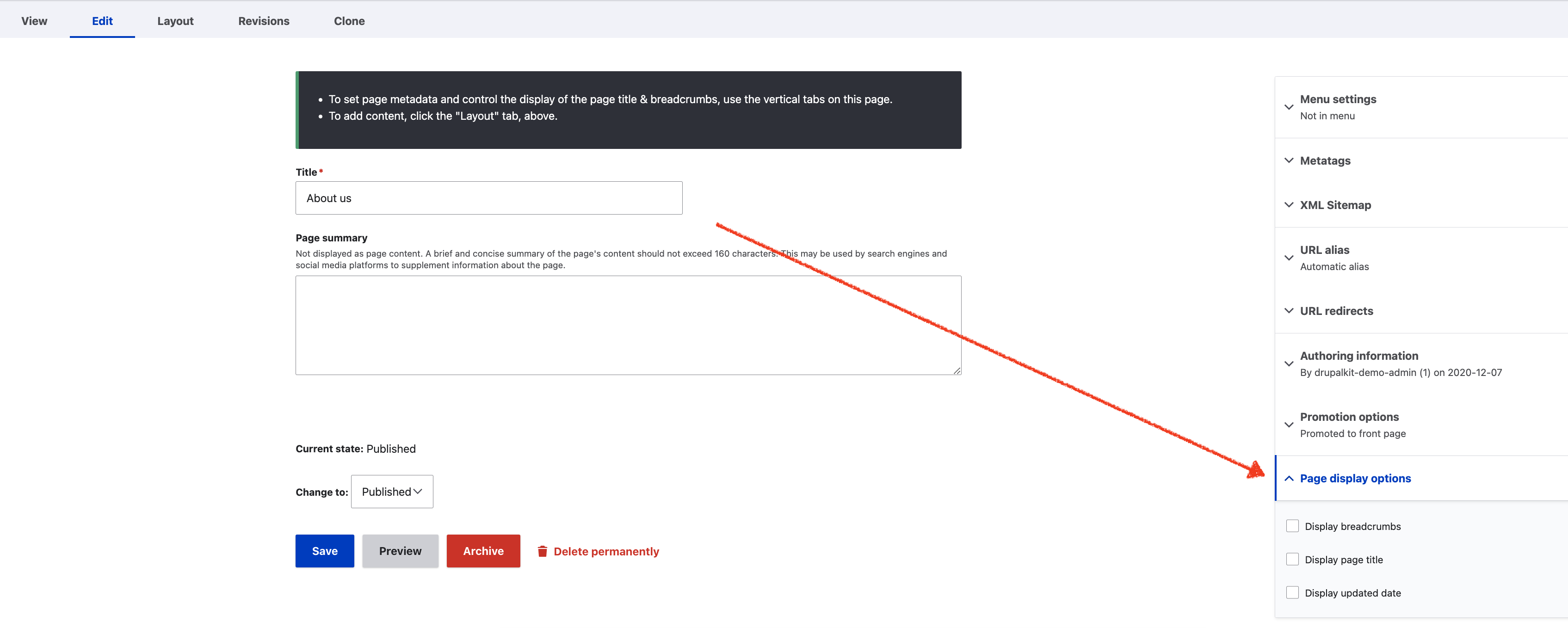
For accessibility, the page title will still be present in the page markup, but visually hidden.
There is no option to display the page title in a different location than its default. To locate a page title elsewhere on the page, accomplish this by using a Basic block field containing text and create a “Heading 1” item from the rich text toolbar.
Display page update timestamp
On pages where it is important indicate when the page was last updated, enable its display under the “Page display options” vertical tab:
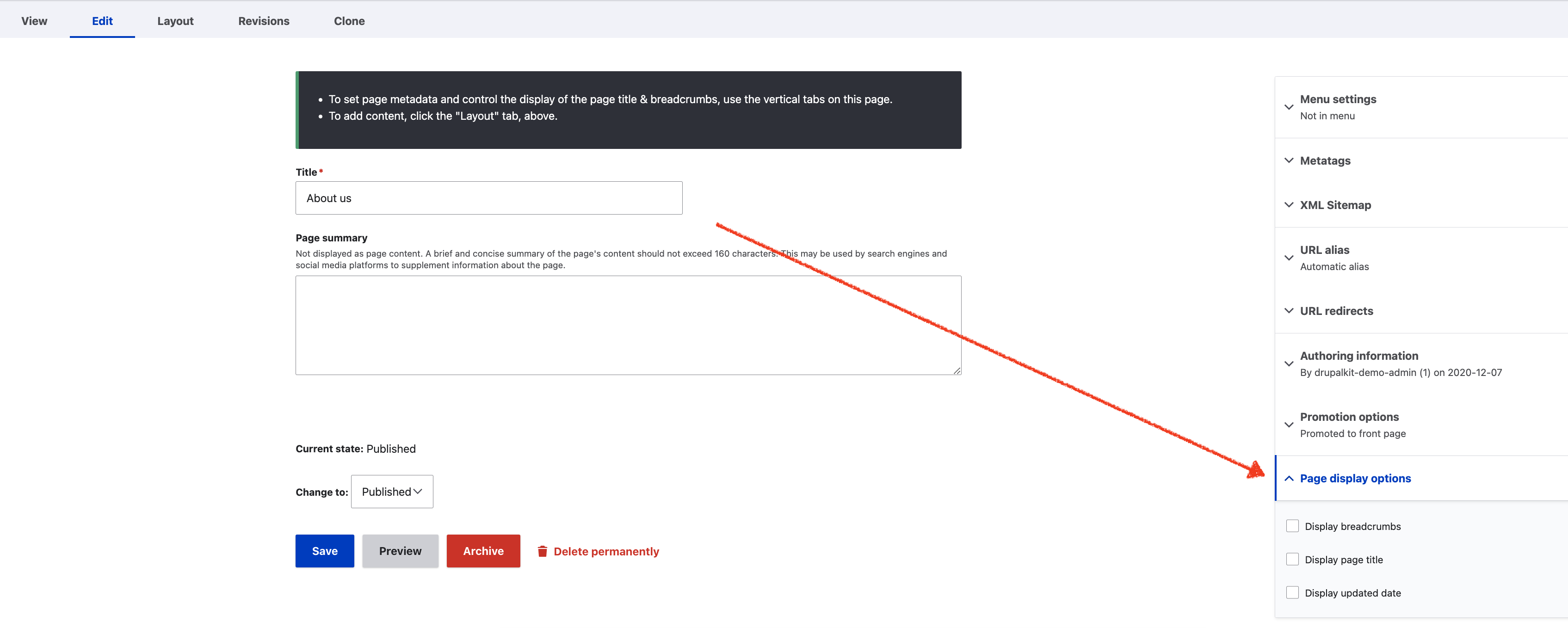
Notes on the last updated date
The location of the last updated date can be changed by users with access to Structure > Block layout (
/admin/structure/block)On Flex Pages, content editors can optionally position the last updated date within the layout by choosing Layout > Add block > Last updated date